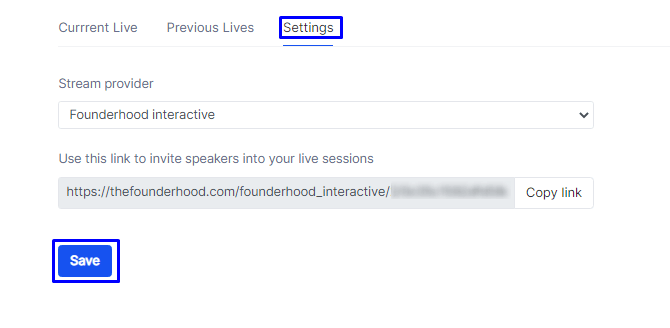Live
To start a live session we first have to have the stream linked (see bellow for instructions), we can then give a Title to the Live session by selecting the text field and pressing save when done.
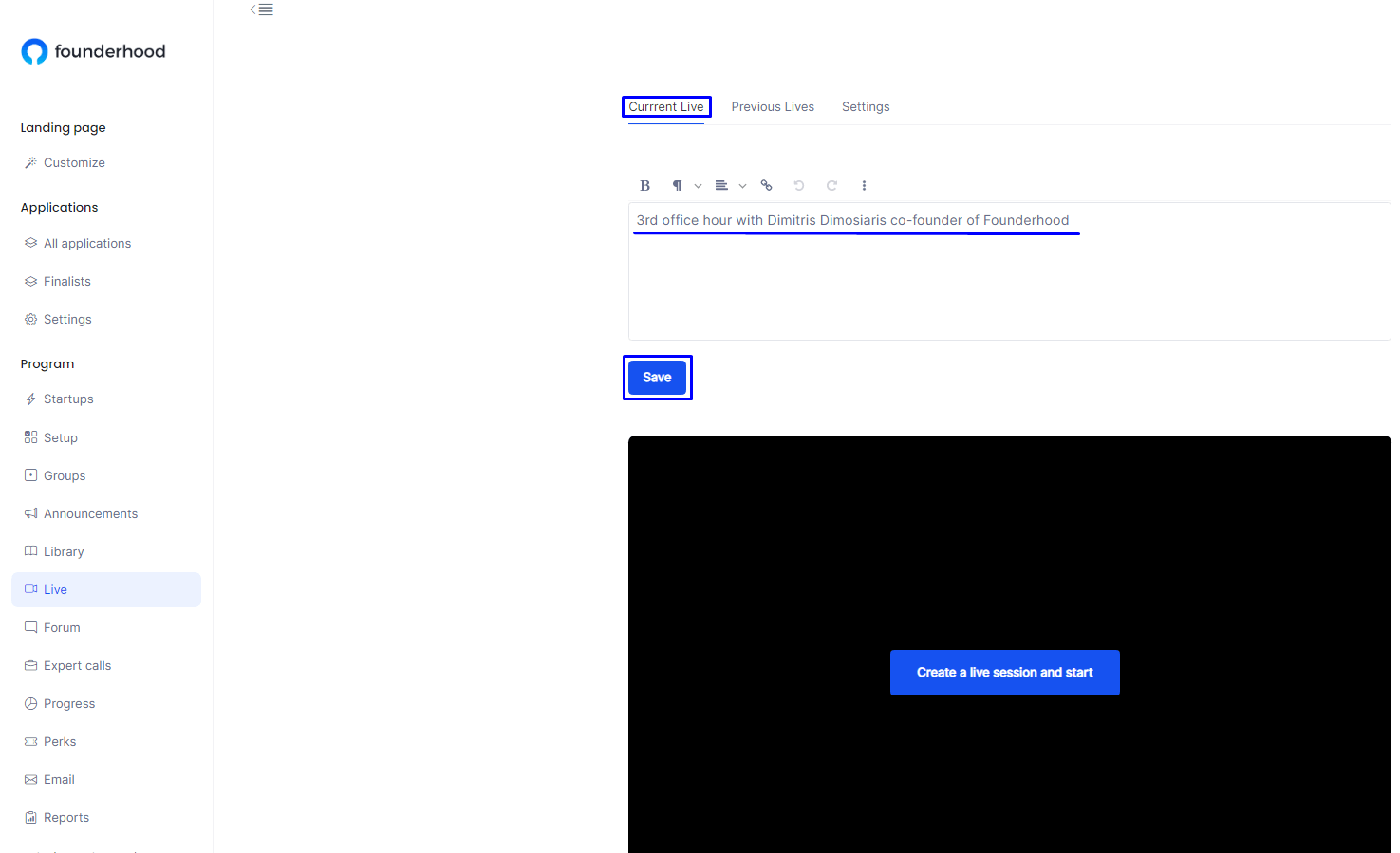
During a live session you can use the live chat feature. To send a new message to everyone select the field and when ready press the Enter key or by click the send icon.
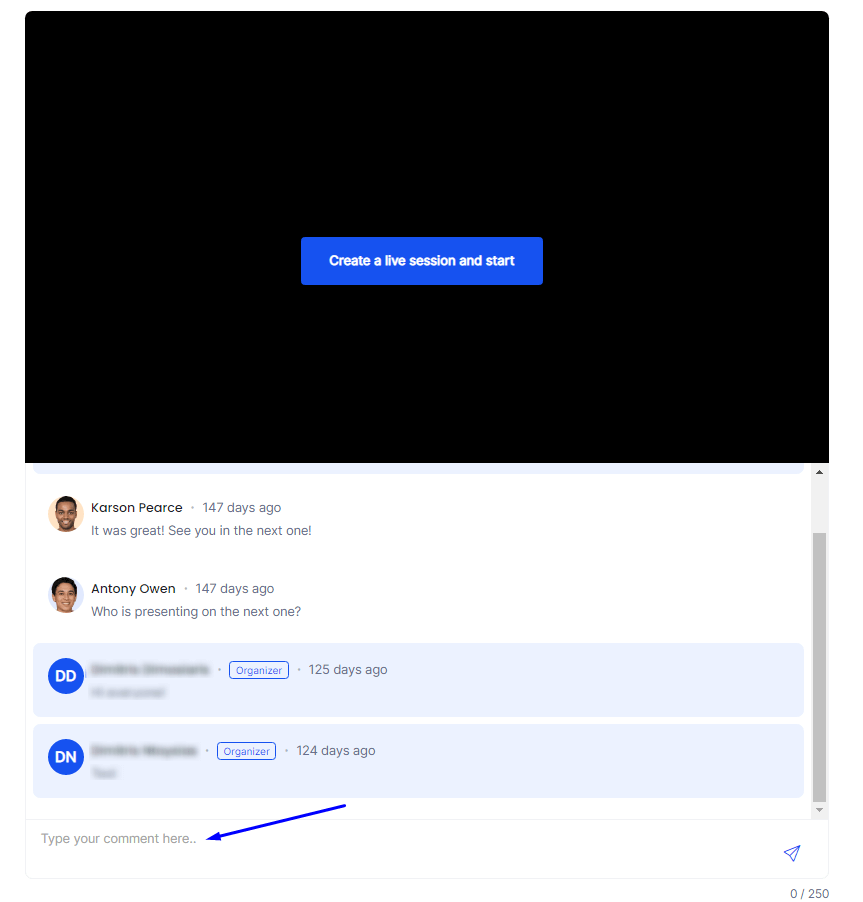
To add a previous session, from the Live section we select Previous Lives. We can then add a Title and a link for the session, press Save when ready. Pressing the link should redirect us to the video.
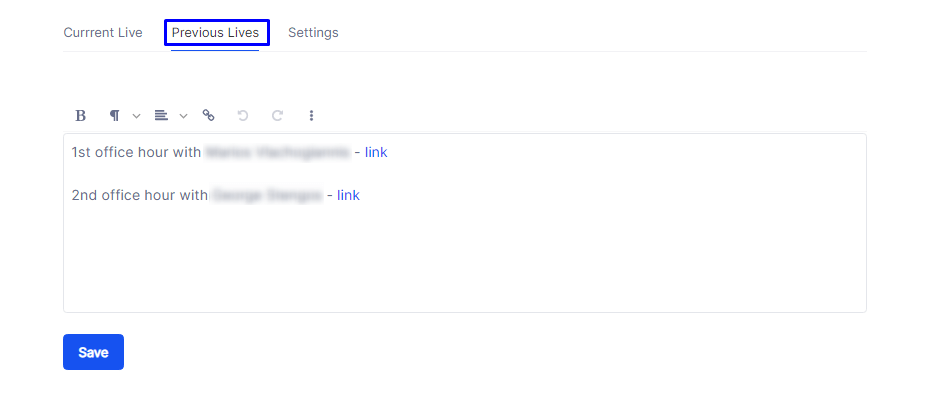
To change stream provider/link for our live sessions, from the Live section we select Settings. We then select stream provider and depending the provider, we copy+paste the special ID string in the URL of the video to the field requested.
Remember! You should copy+paste the ID string only as shown in the picture below. When done, press Save.
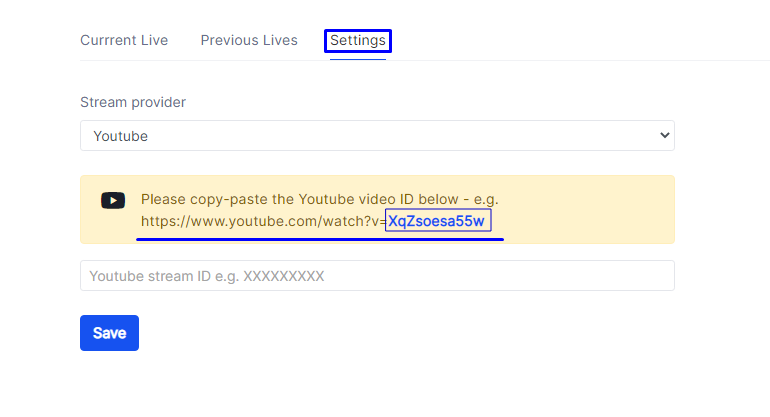
Founderhood Interactive
Available only on package :
For the Founderhood Interactive stream provider, copy the link and hit the save button.