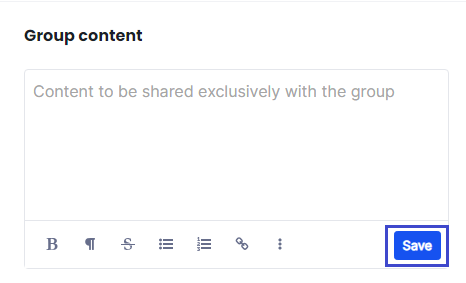Groups
To create a new group category, in the left column select groups.
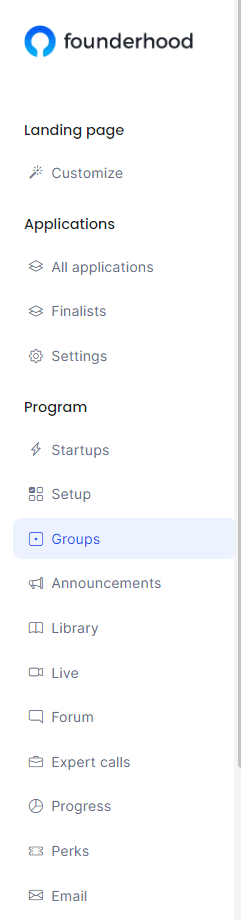
In the field titled Create new group, type the name of the new group and press the + New group button.
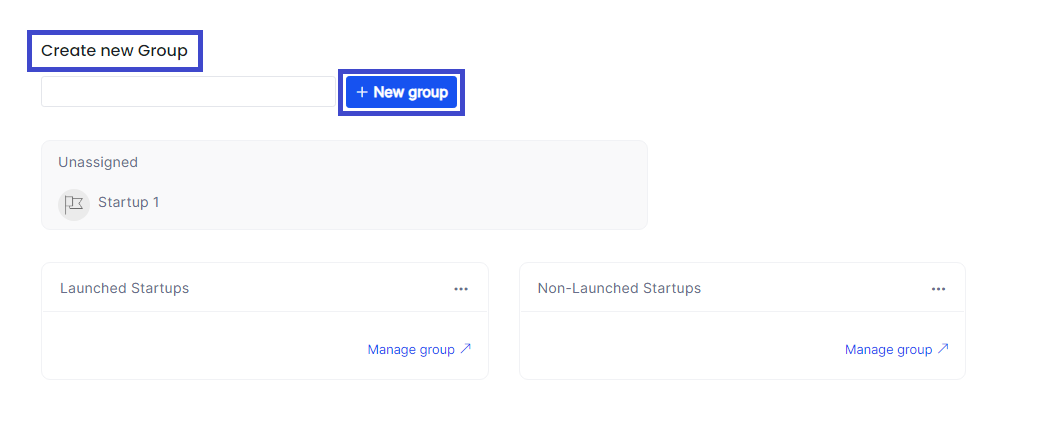
If you want to edit or delete the group you just created you can do so by clicking on the 3 dots button on the right of the group box and select your action.
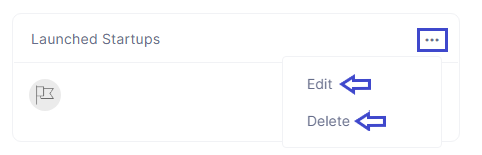
After having created your group you can click on the Manage group button to enter the group's page.
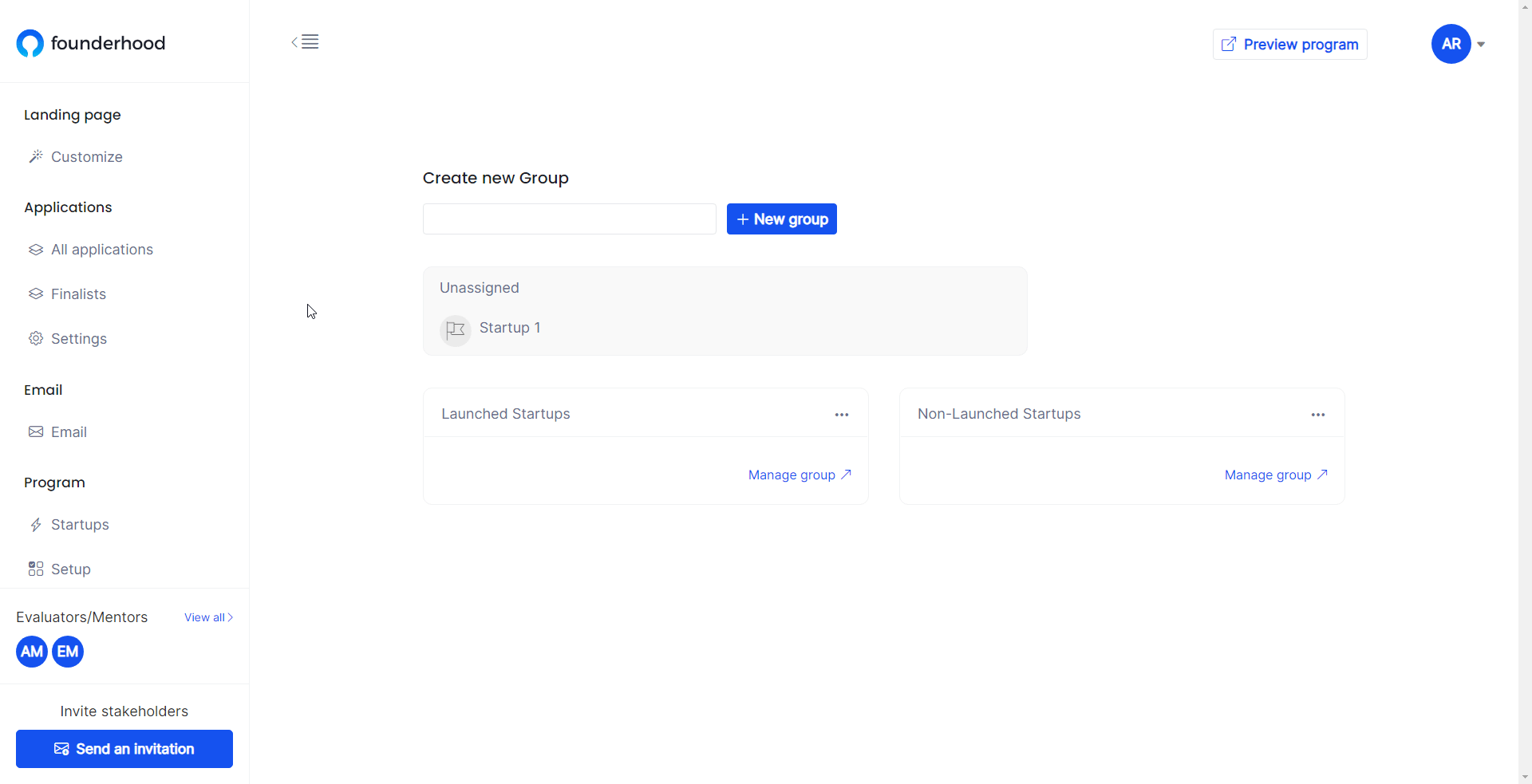
Inside this Group page there are 3 areas.
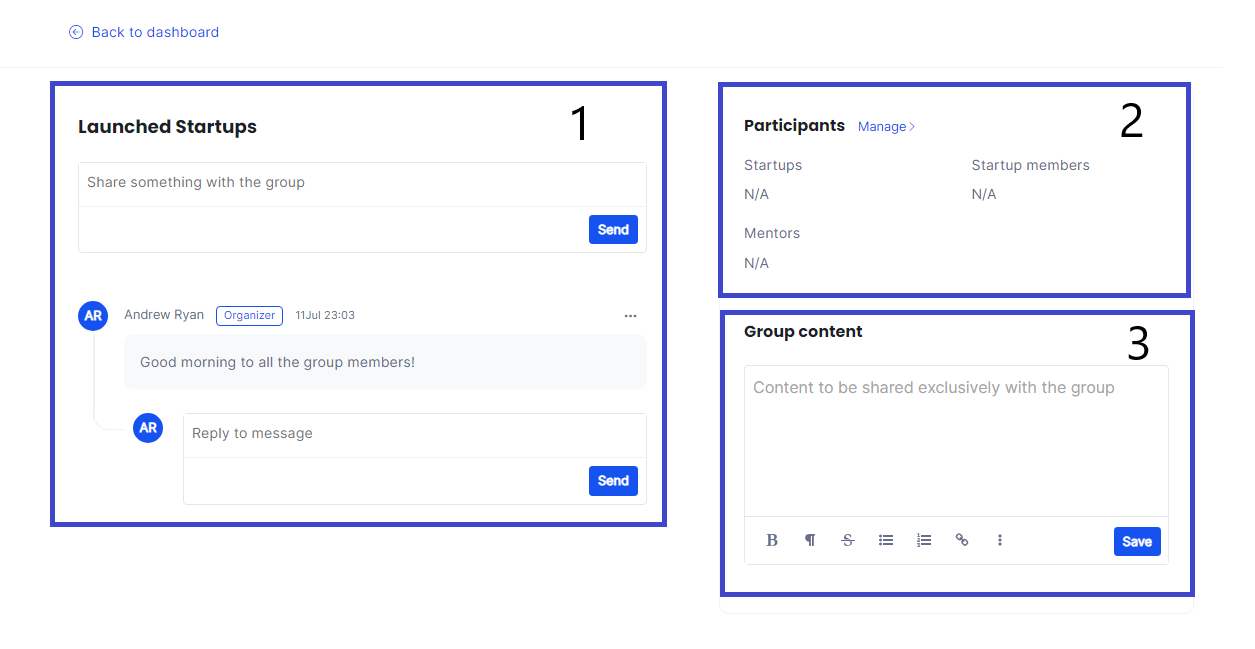
On the first area you can write and send the message you want to share with the members of the group.
You can edit or delete the messages you have sent by clicking on the 3 dots button on the right corner of your message.
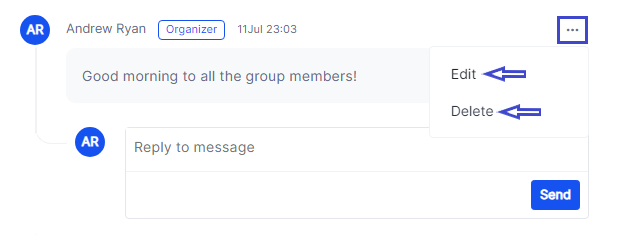
On the second area you can view or Manage the participants of the Group
By clicking on the Manage > button you can open a window that has 3 tabs Startups, Startup members and Mentors
On the Startup tab you can click on the dropdown arrow, pick which Startups you want to add in the group and then click + Add startups.
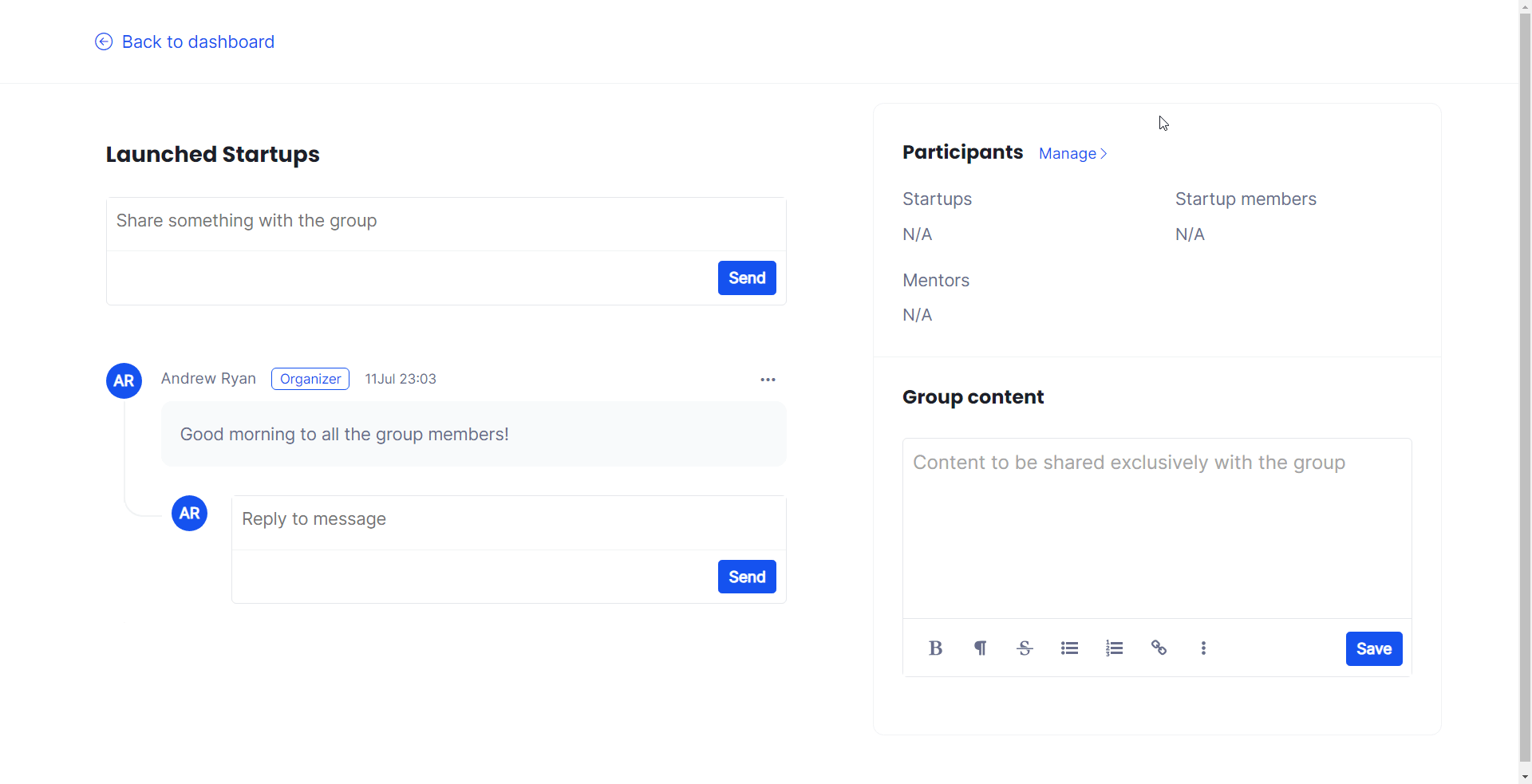
The same procedure can be followed in the Mentors tab in order to add mentors as group members.
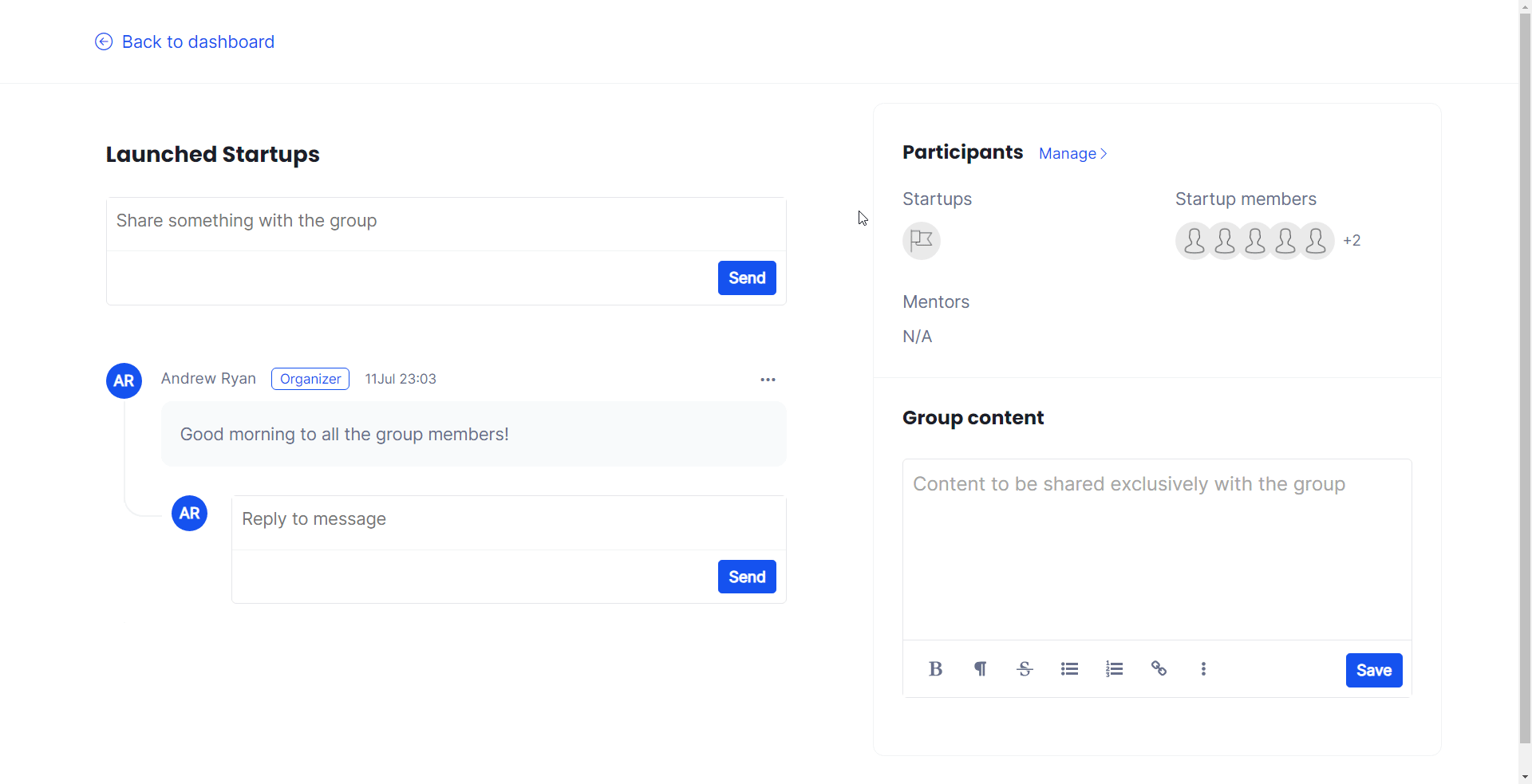
After adding the desired Startups and Mentors as members you also have the option to delete them.
You can do this by clicking on the Manage > button and then each of the names displayed there will be a red bin button on their right side, by clicking it you can delete the startup or the mentor respectively.
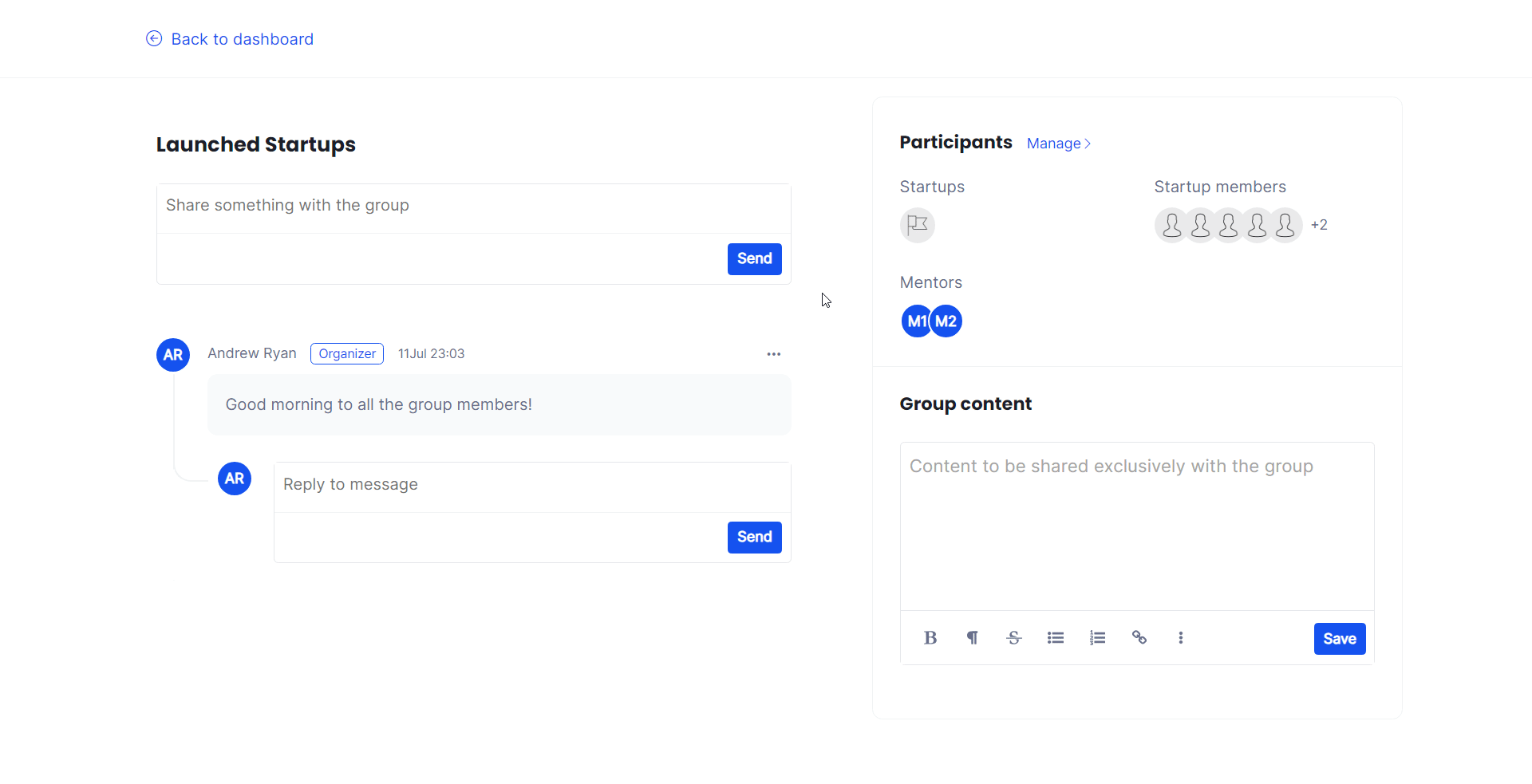
Lastly there's the Group content area where you can write content or share a link with the rest of the Group members.